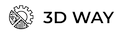Fuzzy Skin in 3D Printing: How to Create a Rough Surface in Orca Slicer and Bambu Studio
Fuzzy Skin is a feature that adds a rough texture to the outer surfaces of a 3D model. Thanks to this option, models look more interesting and original, and it also helps hide seams and printing defects. In this article, we explain how to use Fuzzy Skin in Orca Slicer and Bambu Studio, which settings are important, and when this option is especially useful.



What is Fuzzy Skin?
Fuzzy Skin is a setting in 3D printer slicers that adds small random offsets to the print path of the outer walls. As a result, the surface acquires an uneven, "fuzzy" texture, creating a slight roughness. The effect can resemble fabric, leather, or even wood, depending on the parameters.
Why use Fuzzy Skin?
- Masking print defects
Fuzzy Skin effectively hides seams, minor layer shifts, and retraction lines. - Unique appearance
The texture looks unusual and adds character to the product. This effect is especially striking on decorative items such as candle holders, vases, and device housings. - Better grip
For functional items (e.g., handles, cases, or parts that need to be non-slip), such a surface can be practical.
Fuzzy Skin effectively hides seams, minor layer shifts, and retraction lines.
The texture looks unusual and adds character to the product. This effect is especially striking on decorative items such as candle holders, vases, and device housings.
For functional items (e.g., handles, cases, or parts that need to be non-slip), such a surface can be practical.
How to enable Fuzzy Skin in Orca Slicer
- Load your model and open the print settings.
- Enable Advanced mode.
- Go to the Surface section.
- Activate Enable Fuzzy Skin.
- Adjust the parameters:
- Fuzzy Skin Amplitude — roughness depth. Typical value: 0.3 mm.
- Fuzzy Skin Frequency — offset frequency. The lower the value, the coarser the texture.
- Apply on Outer Wall Only — apply only to outer walls (it's recommended to keep this enabled).
In Orca Slicer, you can also use modifiers to apply Fuzzy Skin only to specific areas of the model.
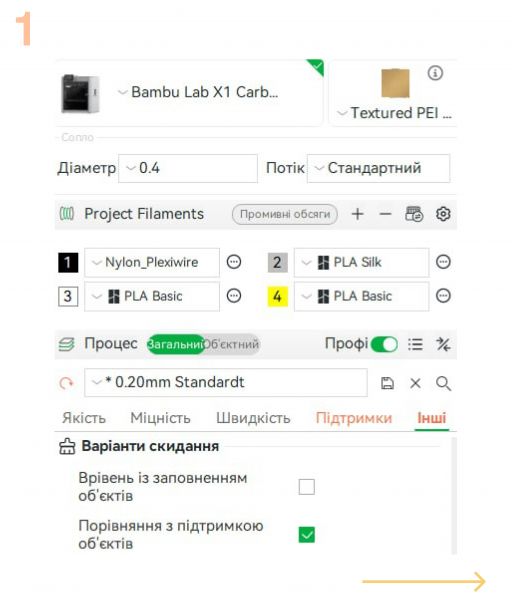
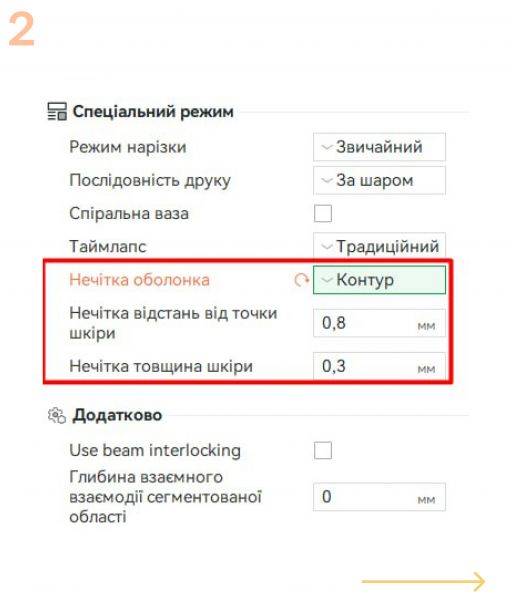
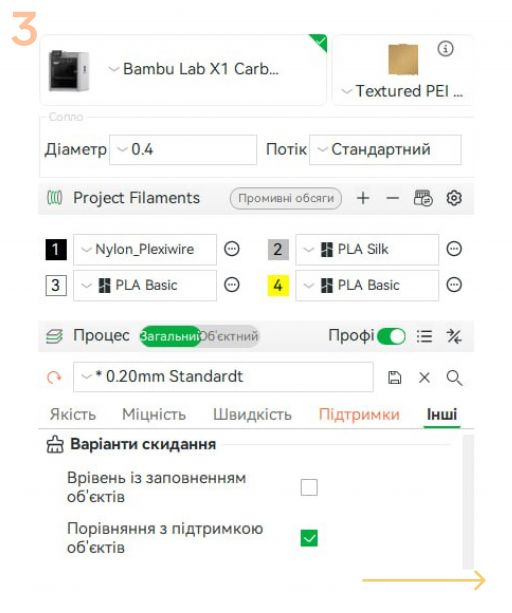
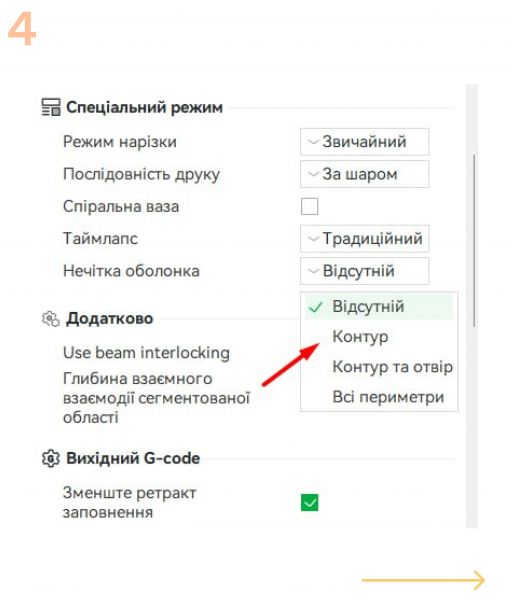
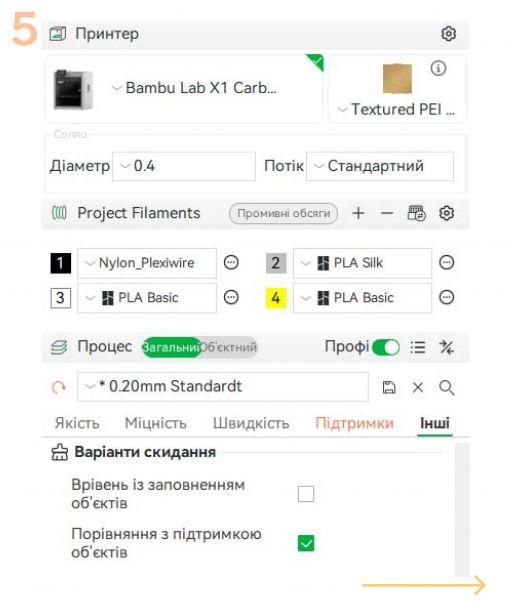
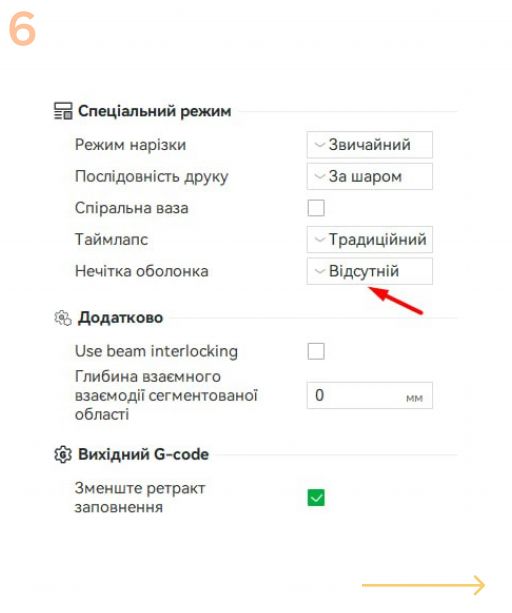
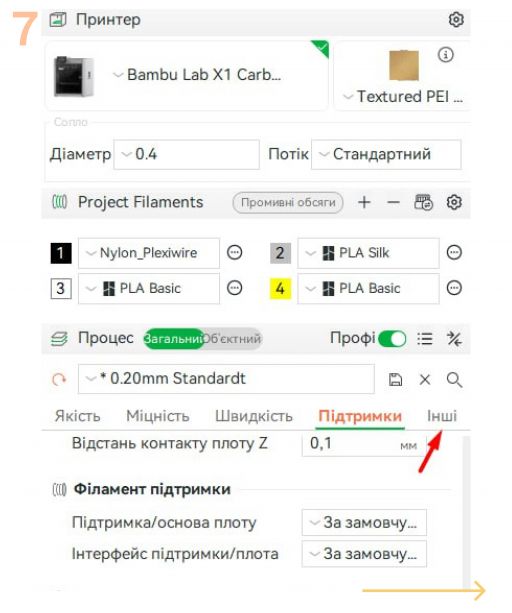

- Open the print profile settings.
- Enable Expert Mode if it’s not already activated.
- In the Surface section, activate Enable Fuzzy Skin.
- Adjust the settings:
- Amplitude — controls the height of the “fuzz.”
- Frequency — controls the texture frequency. You can also specify whether to apply the effect only to the outer walls.
You can also specify whether to apply the effect only to the outer walls.
In Bambu Studio, the interface is similar to Orca, so if you’re familiar with one slicer, you’ll easily navigate the other. Запитати в ChatGPT
Start with a test model to see how the texture looks on your printer and material. Avoid using Fuzzy Skin where precision is important — for example, on parts that require tight fitting. Experiment with materials — PLA works well, but PET-G and TPU also produce interesting results.
Fuzzy Skin is a simple yet powerful tool for creating unique models. It’s easy to configure in both Orca Slicer and Bambu Studio, and the results are truly impressive. If you want to add character to your prints, try using Fuzzy Skin on your next print.